Although all of the on-going events of 2020 seem to keep us all glued to our computers, some of us are venturing back out into the world with our smart phones in hand. Being in the legal industry, it’s not always prudent to open your inbox to send an email to someone. Of course, being summer, you could be feeling brave and venturing forth after a long stretch of cabin fever and simply in an area where you don’t have data and can’t access your email…but you can send and receive texts because you still have cell service.
Related: Improving Productivity for Your Virtual Law Firm
Whether you’re in a situation where it’s unwise to open your inbox or you’re in an area where you just don’t have data, there’s a work around. Many cell phone companies allow users to send and receive an email as a text message. Yes, it does sound like something ancient that no one really does or needs to know how to do, but being in the legal industry, knowing how to send an email as a text can be beneficial.
How to Send an Email as a Text Message (SMS or MMS)
The good news is that it’s a very simple process (and, yes, you can even reverse the process and send a text message via email!).
Open the texting window on your phone. In the To field, enter the email address where you would usually put in the phone number. Then, write your message. You can attach videos, images, etc., just like you would if you were sending a text or email. If it is text only, it is an SMS. Of course, depending on your carrier and the size of the file (including if it is text only), it may be converted to MMS.
Also, depending on your carrier, you could be charged for sending the message if you don’t have some kind of unlimited plan. While most of us do have an unlimited plan, there are a few newer carriers that have reverted to “stop paying for stuff you don’t use” type plans. So, check with your plan before doing this if that’s the type of carrier you now use.
The downside of this process is that the recipient may not see your name or phone number as the sender. They may see something that includes your carrier name or your carrier name and phone number. To minimize the confusion, I recommend that if the recipient is someone you text on a regular basis, text them first to let them you plan to send them an email as a text message. Then, they’ll expect the message.
The other downside to this method is that there is absolutely no way to change the subject line. So, it will always say No Subject.” If you really need it to have a subject, don’t use this method. However, this method does work if you absolutely need to send an email.
How to Send a Text Message from Your Email
Depending on your email carrier (but not Gmail, Gmail is not a fan; however, you can sign up for Google Voice and use it), you can send a text message from your email. To do this, you’ll need to understand how the recipient’s cell phone provider structures their cell phone emails. For example, AT&T is cellphonenumber@txt.att.net. Since T-Mobile and Sprint had their merger approved, their structure may change. T-Mobile’s was and may be phonenumber@tmomail.com. Sprint’s was and may be phonenumber@messaging.sprintpcs.com. The best thing to do is to just know who the cell phone provider is and their cell phone number. Then, you can usually just call the cell phone provider to ask how it should be structured.
So, why is knowing how to do this important? Well, just like how there are spots where there is no data, there are spots where there is no cell signal…but someone still may have their laptop. So, you can still reach them. And when they reply? It will be sent to your email.
To do this, open your email. In the “To” field, enter the information as shown above. The cell phone number should not have dashes. Then write your email and send it. When the recipient receives it, the number they receive it from will begin with “10101.”
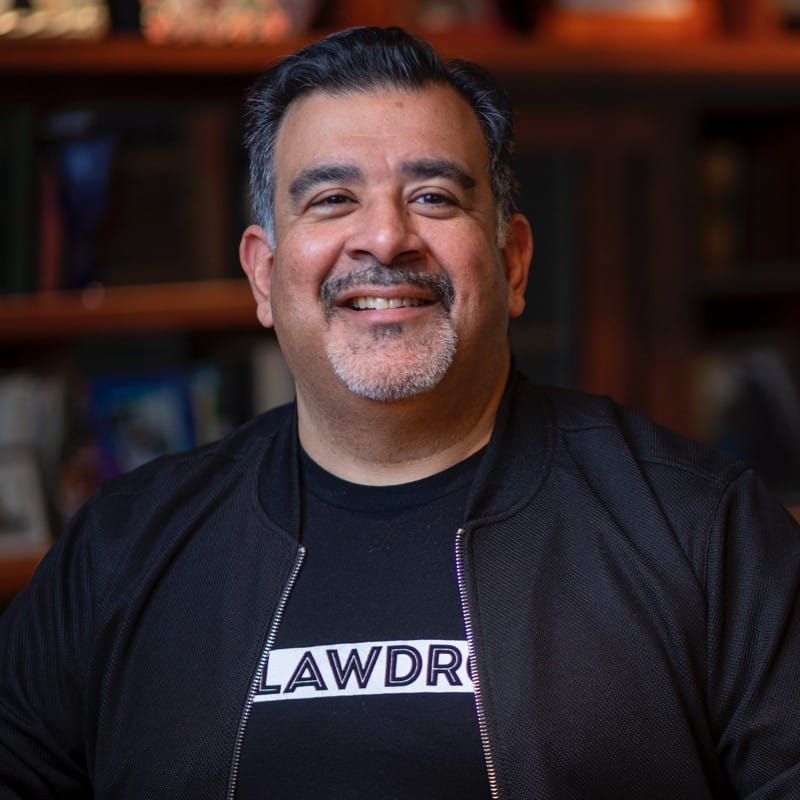
Tom Martin is a legal AI advocate, lawyer, author and speaker.
He is CEO and founder of LawDroid, a Generative AI Legal Technology company, and co-founder of the American Legal Technology Awards.
Tom has been recognized as an ABA Legal Rebel and Fastcase 50 Honoree.
Tom has presented as a speaker at ABA Techshow, LegalWeek, ILTACON, Clio Con, Legal Innovators, and many others. Tom’s writing has been published in the ABA’s Law Practice Today, Law Technology Today and GP Solo Magazine, to name a few; he has also been featured on numerous podcasts, including Legal Rebels, Un-Billable Hour, Lawyerist, the Digital Edge, and New Solo.
Tom also has his own podcast: LawDroid Manifesto on iTunes. Subscribe to his Substack at lawdroidmanifesto.com.
He serves as a mentor at the Yale Tsai Center for Innovative Thinking and ATJ Tech Fellows. Tom is a graduate of Yale and UCLA School of Law.
Born and raised in Los Angeles, California, Tom now lives in Vancouver, Canada with his wife and two daughters.

